Download Redsnow 0.9.15b2 To Fix Bugs For iPhone 3GS & iPad Downgrade/Upgrade Support
Unlock iPhone with iOS 6 waiting desperately for the guide to jailbreak iOS 6, then your desperation finally comes to an end, at least for the A4 devices.. As iPhone Dev-Team recently updated Redsn0w
iPhone Dev Team has updated its latest version of redsnow. Redsnow 0.9.15b2 now brings bug fixes for iPhone 3GS and iPad downgrade and upgrade support fixes. So go ahead and download redsnow 0.9.15b2 to fix these bugs.
Supported devices it is important to note this is a tethered jailbreak and is only meant for devices with an A4 processor. This means devices with A5 (iPhone 4S, iPad 2), A5X (iPad 3) and A6 (iPhone 5) processors are not supported at this point.
Redsn0w 0.9.15b2 is workable, then this is to tell you that you can use it for both Windows and Mac for iPhone 4, iPhone 3GS, iPad 1 and iPod touch. It has also added support for both re-restoring and downgrading of select devices from iOS 6 to an older firmware, and again re-restoring from any iOS 5.x to any other iOS 5.x on all devices.
Download Redsn0w 0.9.15b2
- Redsn0w 0.9.15b2(OS X - use Ctrl-Click->Open if on Mountain Lion for now)
- Redsn0w 0.9.15b2(Windows - run in Administrator Mode)
How to Jailbreak iOS 6 (Tethered) on iPhone 3GS and iPad with Redsn0w 0.9.15b2
Step 1: Download RedSn0w 0.9.15b2 from the given links above and launch it.
Step 2: Put your iOS device into DFU mode. To do so, press and hold Home and Power buttons for 10 seconds. Then, release the Power button while still holding the Home button for 10 more seconds. The screen will stay black during this process.
Step 3: On the pop-up screen, click Jailbreak. A few items will load, and you will get a prompt: "Please select your options". Ensure Install Cydia option is checked, and click next. The jailbreak process should complete in about 5 minutes.
Step 4: Once your device is jailbroken and boots up to the Home screen, put your device back into DFU mode.
Step 5: Return to the main screen of RedSn0w, and choose Extras > Just boot. A tethered boot will be performed, and you will see Cydia on your Home screen after the device reboots.
Step 6: Launch Cydia, and you are all set to enjoy the untethered jailbreak capability whenever you perform a re-restore on your device.
For more Tutorials for IphoneVisit :http://iclarified.com/entries/index.php?caid=2&scid=11&seid=2
Visit : https://sites.google.com/site/blogmytuts/redsnow
Visit : https://sites.google.com/site/blogmytuts/redsnow


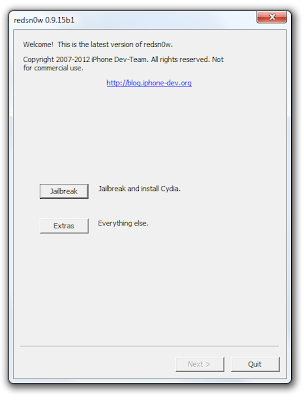
0 comments:
Post a Comment