First of all, make sure you download the Windows 10 Technical Preview
by joining the Windows Insider Program as explained in this article.
Also make sure your using a USB that is at least 4 GB for the 32-bit
version and 8 GB for the 64-bit version.
One of the first cool things about Rufus (size 800kb) is that no installation is necessary, which means you can stick it on a network location, or other external drive to run it. When you run it, setting it up is simple. Select the USB drive you want to use, select your partition scheme – it’s worth noting that Rufus also supports a bootable UEFI drive.
Then select the disc icon next to the ISO dropdown and navigate to the Windows 10 Technical Preview ISO.
After that click Start and you should be good to go, within minutes. If you want to be extra careful, check the option to check device for bad blocks. I didn’t do that and my bootable drive turned out fine.
In my experience, using the older USB 2.0 port and drive, it actually took less than 5 minutes to create the drive. If you use a USB 3.0 set up, I would love to know how fast that works!
Anyway, after it’s created you can go ahead and install the Windows 10 Technical Preview on a spare computer.
Let us know what you think of this tool over Microsoft’s Windows 7 USB/DVD Tool, for me, I am going to continue to use Rufus – at least until Microsoft updates or recreates a new utility – if it does at all.
( Ayaw sa Windows 7USB/DVDTool sinubukan ko whehehe)
And yes, of course you can use this to create other versions of Windows or a Linux dristro from an ISO you can.
source:http://rufus.akeo.ie/
UPDATE: Creating Dual Boot Flash Drive with Windows XP and Windows 10 using WinSetupFromUB.
TUTORIAL LINK: http://www.blogmytuts.net/2013/10/creating-bootable-windows-xp-and.html
I can choose XP or Latest Windows 10
Less than 20 minutes I'm done installing Windows 10 on USB port 2.0
One of the first cool things about Rufus (size 800kb) is that no installation is necessary, which means you can stick it on a network location, or other external drive to run it. When you run it, setting it up is simple. Select the USB drive you want to use, select your partition scheme – it’s worth noting that Rufus also supports a bootable UEFI drive.
Then select the disc icon next to the ISO dropdown and navigate to the Windows 10 Technical Preview ISO.
After that click Start and you should be good to go, within minutes. If you want to be extra careful, check the option to check device for bad blocks. I didn’t do that and my bootable drive turned out fine.
In my experience, using the older USB 2.0 port and drive, it actually took less than 5 minutes to create the drive. If you use a USB 3.0 set up, I would love to know how fast that works!
Anyway, after it’s created you can go ahead and install the Windows 10 Technical Preview on a spare computer.
Let us know what you think of this tool over Microsoft’s Windows 7 USB/DVD Tool, for me, I am going to continue to use Rufus – at least until Microsoft updates or recreates a new utility – if it does at all.
( Ayaw sa Windows 7USB/DVDTool sinubukan ko whehehe)
And yes, of course you can use this to create other versions of Windows or a Linux dristro from an ISO you can.
source:http://rufus.akeo.ie/
Windows 10 Insider Preview - Build 10130
UPDATE: Creating Dual Boot Flash Drive with Windows XP and Windows 10 using WinSetupFromUB.
TUTORIAL LINK: http://www.blogmytuts.net/2013/10/creating-bootable-windows-xp-and.html
I can choose XP or Latest Windows 10
Less than 20 minutes I'm done installing Windows 10 on USB port 2.0
Print Screen


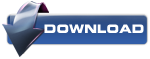






0 comments:
Post a Comment